How to Use Cardsphere Tags

Curate | Art by Izzy
Tag: Not Just a Playground Game
Friendly greetings and welcome to Tricks of the Trade, the article series about improving your Cardsphere experience. I'm John Sherwood, and TAG! You're it. This issue is dedicated to one of Cardsphere's quality of life features: tags. The benefits of the tag feature scale with your trade volume. The more you use Cardsphere, the more the tags can help you manage your Haves and Wants.
Premium Perks
A free Cardsphere account gives you access to the most essential site features, including two tags. Unlimited tags are included in the perks of Premium membership. Upgrading to premium costs $6 for 30 days, $60 for 360 days, or you can earn 30 days of Premium by referring a new user. For Premium members who revert to free membership, the site saves all your tag data, but you will only see the last two tags you created until you renew your Premium subscription. If Premium isn't for you, then hopefully this article helps you use your two tags wisely.
Tag Manager
The place for creating, changing and deleting your tags is the Tag Manager, found in the main menu under your user name. If you haven't made any tags yet, then your Tag Manager will look like this:
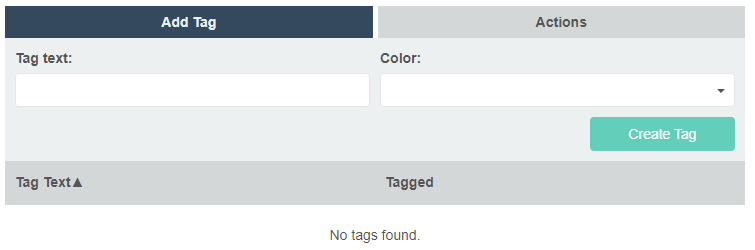 Creating a tag is as simple as giving it a name, choosing a color, and clicking the "Create Tag" button.
Creating a tag is as simple as giving it a name, choosing a color, and clicking the "Create Tag" button.
To create a tag on this screen: simply enter a label in the "Tag text" field, select one of the forty color options and click the green "Create Tag" button. I created a tag for my trade binder, then jumped over to the Actions tab to see my other options.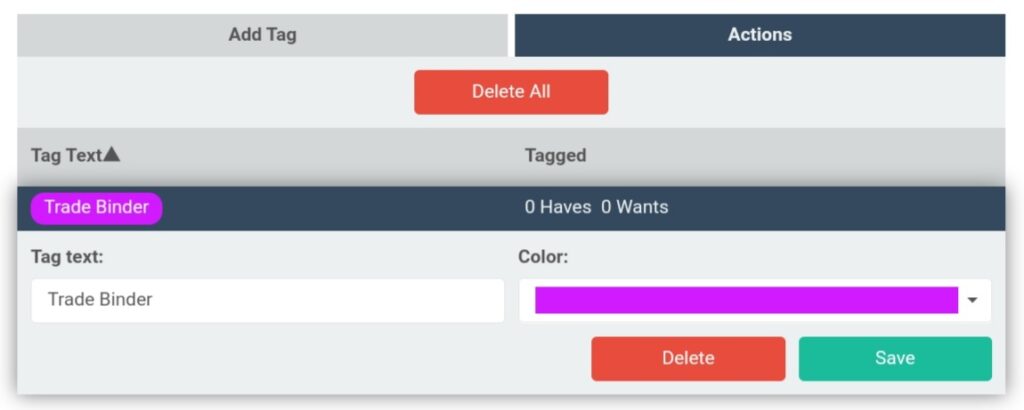
The Actions Tab allows you to edit or delete tags.
The Actions tab allows you to manage existing tags. Tags can be renamed, assigned a different color, or deleted. Deleting tags is kind of like a Vandalblast. You can remove just one tag, or you can overload and delete them all with the bright red "Delete All" button.
Basic Tagging
After you create a tag, what do you do with it? The purpose of tags is to help users organize their haves and wants. The Trade Binder tag I made for this article represents cards that are physically in my trade binder. I jumped from the Tag Manager to my Haves to apply the new tag.
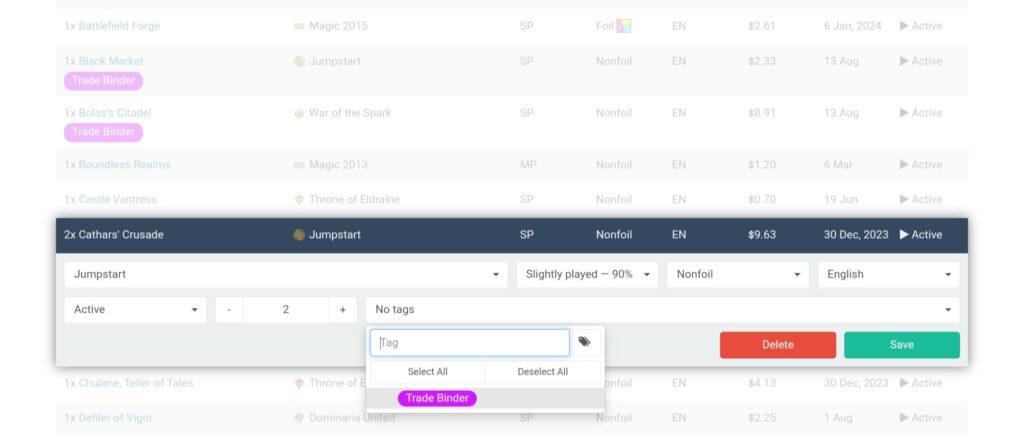
You can select tags for line items in your Haves or Wants.
Selecting a line item will display a dropdown box with your tags. Select any of the tags you want and be sure to save. The process for tagging your existing Wants is the same. You can also apply tags when you add cards to Wants or Haves.
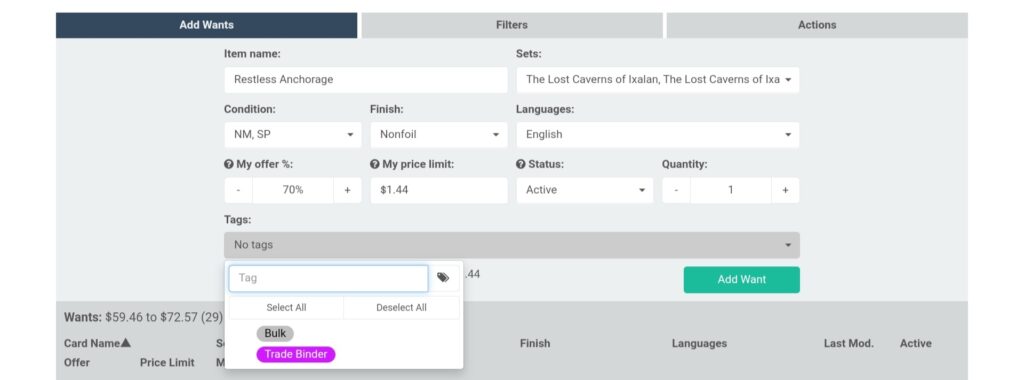
The menu for adding haves and wants includes a dropdown for tags.
After you tag your haves and wants, then you can filter by tags on the Haves, Wants, and Send screens. Additionally, the Haves and Wants screens have an Actions tab that allows you to manage all the cards that apply to your chosen filters. To learn more about these features, check out Cardsphere's In-Depth Tutorials.
Tag Like a Pro
Frankly, my own Cardsphere use is microscopic compared to many users. I send and receive a few packages a month, my bulk fits in an 800-card box and I have one small trade binder. I haven't put much thought into my own tags because I have a really good mental picture of which cards I own and where they are physically located. In the interest of making this article useful to the broadest possible audience, I petitioned the community on Cardsphere's public Discord to share their favorite uses and hacks for tags. The responses ranged from simply elegant to purely ingenious. I picked a few to showcase in this article for our communal benefit.
The Deck Desperado
Users dunkleskog and Neodarkside inspired me to tag Wants for specific decks. Although I rarely build new decks, I update my existing decks with nearly every set release. At the pace of Magic product releases, I'm adding new cards to my Wants on a monthly basis. To my shame, I sometimes receive a card and I can't remember which deck I wanted it for. I no longer have any excuse for those moments of mail day confusion.
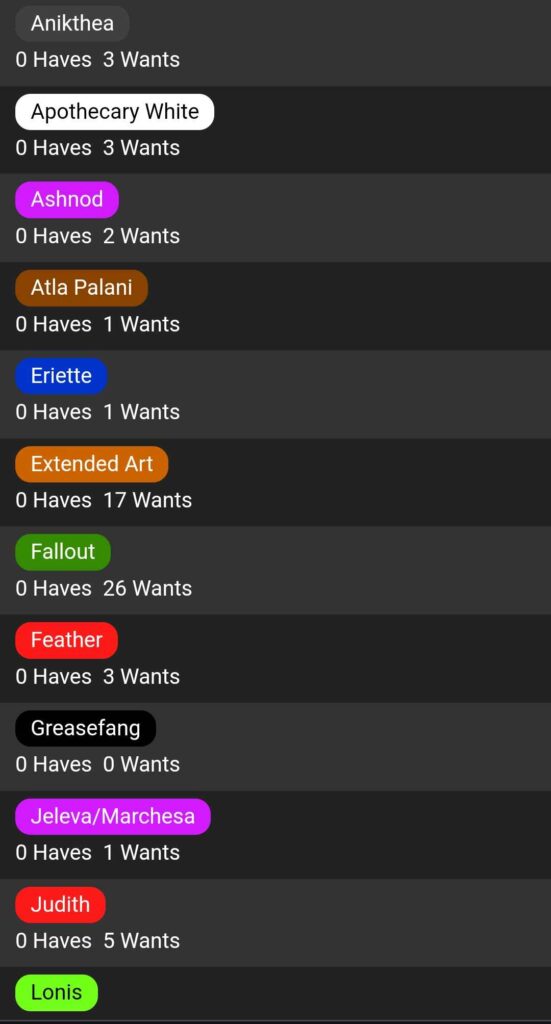
Neodarkside tags Wants by deck.
On the flip side, I see a use for this same tagging method if a user is selling cards from an assembled deck. I've done that myself when I knew I planned to replace a card, or when I saw an offer that was too good to pass up.
The Market Maestro
User Cyric uses tags to track source of supply for cards coming in. For example, the next screenshot shows Cyric's tags for sources like Craiglist Buys and the names of frequent trade partners.
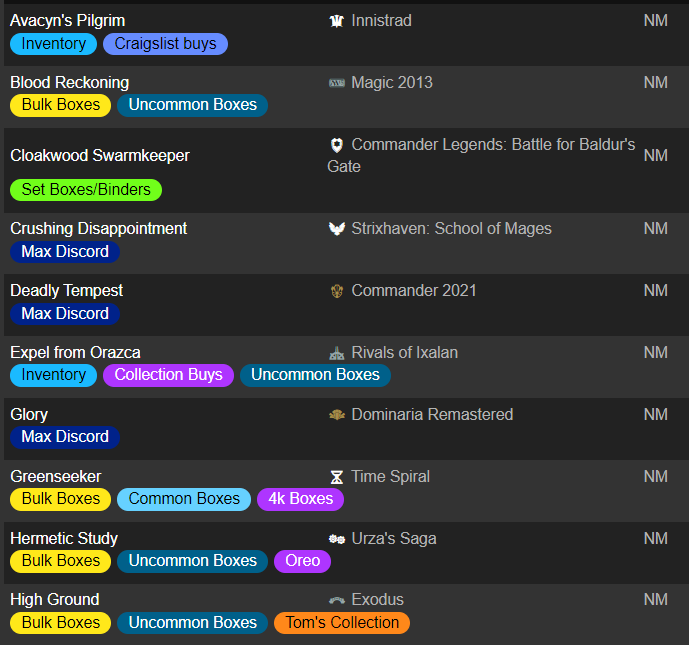
User Cyric uses tags to track where cards came from.
I see the value of this information scaling up with the value of incoming and outgoing packages. For a user moving a lot of product, this tag could provide insight to which sources are profitable. This information might help identifying problematic senders. Ideally, there would be no problem card sources, but we all know that isn't the case.
The Cardsphere Connoisseur
I'm going to lead with the screenshot on this one. Before you read the explanation below, see if you can figure out everything Cardsphere Discord Moderator Bodey is doing here.
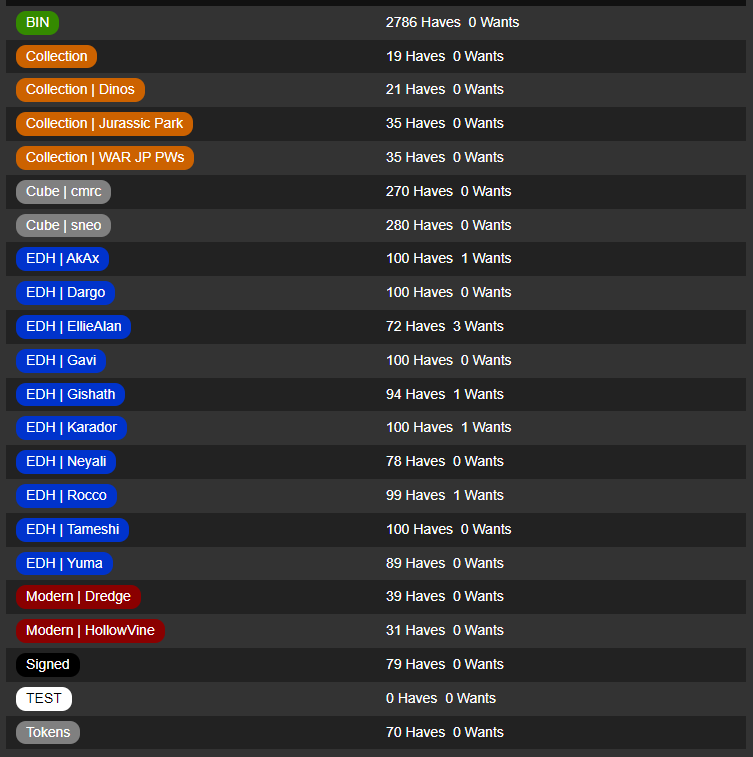
Cardsphere Discord Moderator Bodey took me to tag school.
I'm quoting Bodey directly to explain everything happening in that screenshot. There's no way I could explain it better than he does.
I primarily use tags for collection management. I keep everything on Cardsphere, not just the cards I'm buying and selling. I tag cards to keep track of what deck they're in, if they are part of an arbitrary collection, or otherwise reserved for a specific use. I also use these tags for Wants so I know where a card is going once it arrives.
I also use a couple one-off tags for keeping track of cards that are artist signed, tokens that are in my tokens box, and a TEST tag for testing .csv imports to make things easy to delete later.
Lastly, I have a BIN tag for my cards that are on marketplace. I've found this useful beyond just the "For Sale" filter options because it lets me easily see cards on my Send page that I also have listed on marketplace. It also lets me keep track of cards that would be active on marketplace while my marketplace is turned off.
But wait...there's more.
I also go out of my way to tag every card in a Commander deck individually, so that it shows up here as "100 Haves" because the Tag Manager only counts unique cards, not total cards. For example, if you have 3x Mountain with the same tag, it only shows up as "1 Haves" on the Tag Manager screen.
WOW. Seriously, I'm the guy clapping in the movie theater because Bodey is adapting multiple aspects of the tag feature to his own unique modus operandi. Any one of Bodey's ingenious use cases could be helpful. The aggregate is a thing of beauty.
Tag, You're It!
Regardless of your Cardsphere membership level, tags are an incredible organizational tool. It doesn't matter how many cards you trade or collect. If you aren't using the tag feature, then you aren't getting the most out of your Cardsphere experience. Special thanks to the Cardsphere community members who contributed to this article. You can join similar conversations on the Cardsphere Discord server, or share your thoughts and tag me back in the comments below.
